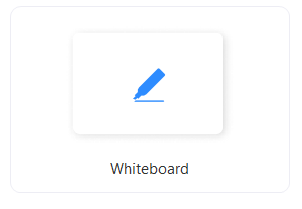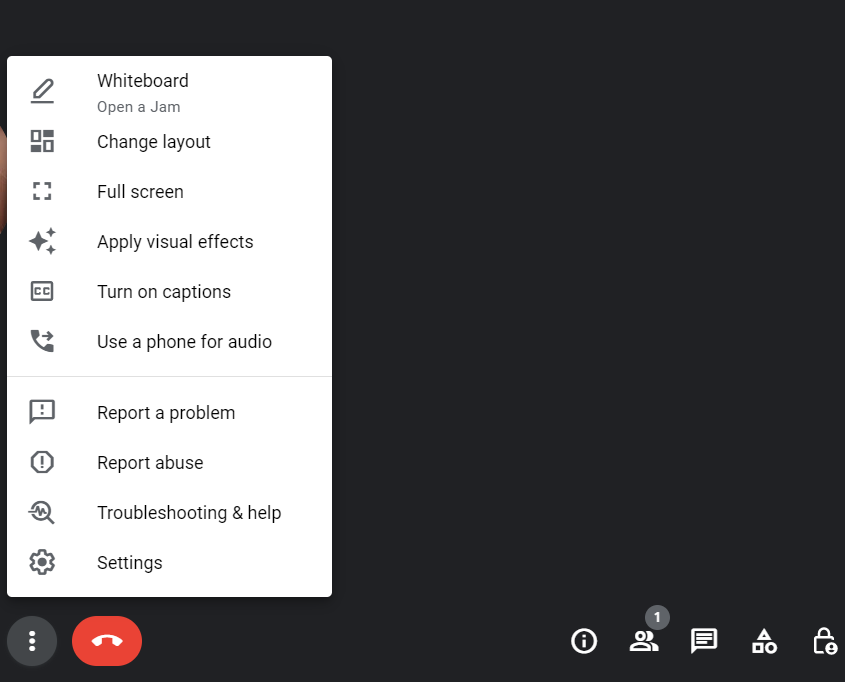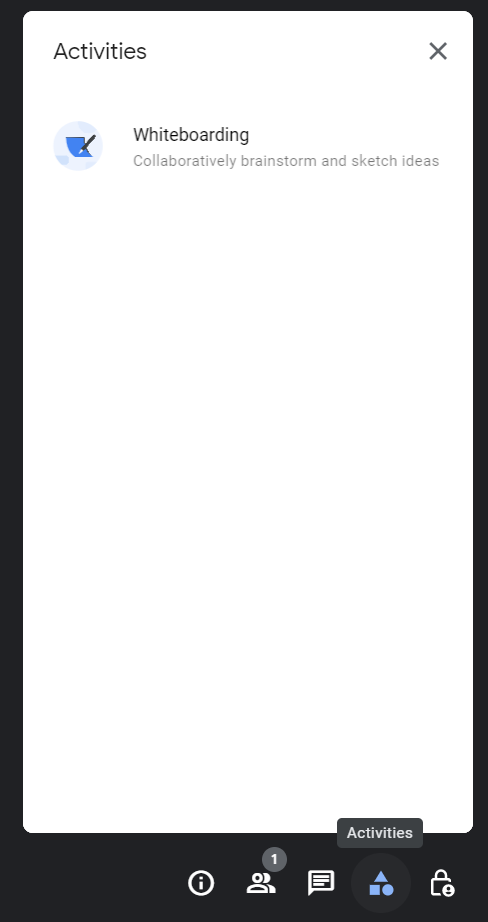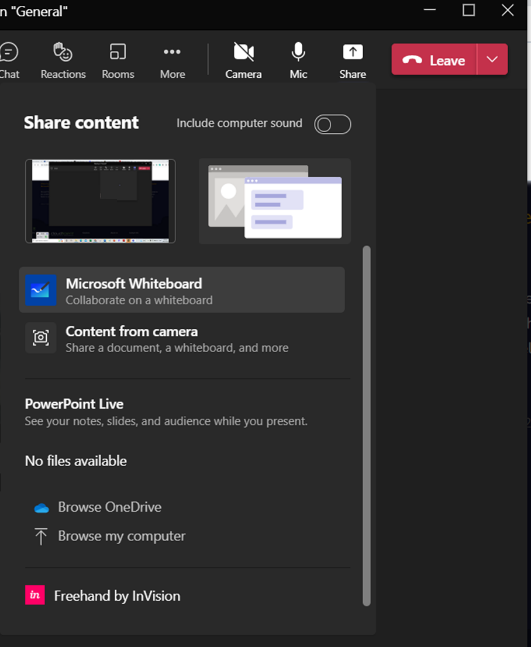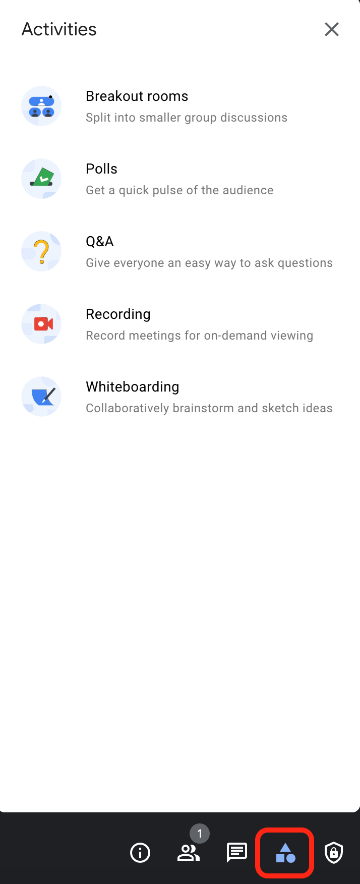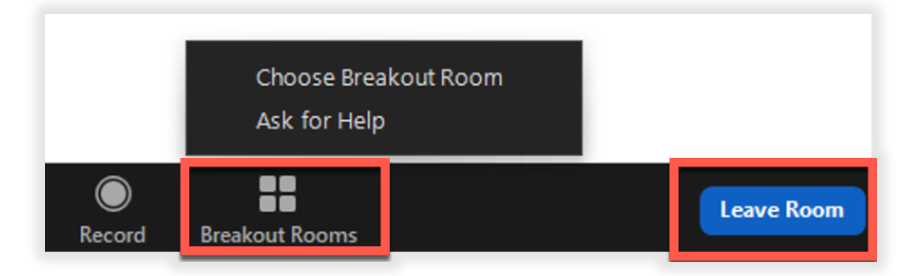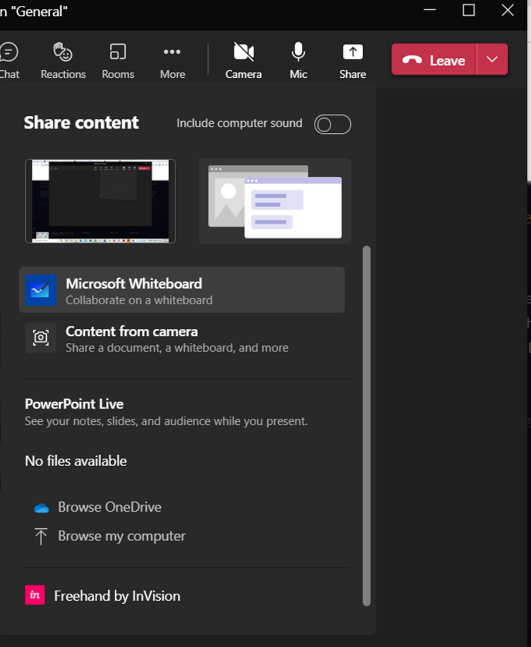7 Best Video Conferencing Tips and Tricks to Become a Virtual Meetings Pro
Post-pandemic work culture implies that while employees have begun working on-site and in-person meetings have returned, virtual ones are likely to stay. So, it is worth upgrading your skills to master both. Virtual meetings can still be complex, no matter how often you have done them. But these video conferencing tips and tricks can be your lifesaver.
How to Prepare for a Video Conference
1. Choose the most efficient way
It is best to keep tasks aligned, but not every agenda may need a meeting. Before scheduling, always ask: What is the best way to address these topics? Will updates through email, phone calls, or instant messages suffice? Identify which discussion is critical and requires a Zoom or Google Meet invite to maximise your meetings while saving everyone’s time and energy.
2. Prepare the agenda
Identify your meeting’s main goal and specific objectives so you know the topics to cover. List the purpose and angle of the discussion: Are you providing updates, crowdsourcing suggestions, or reaching an agreed-upon decision? Set a duration for each activity. Be realistic in your meeting agenda so you can achieve your goal.
3. Give a heads-up
Schedule your video conference meeting days ahead. Give your team an advance notice so they can block off the date in their calendar and have enough time to prepare. Send the agenda, time and date, and meeting links early. Use a passcode to secure your meetings, especially when discussing confidential information. Last-minute invites are inevitable during emergencies, so explain the reason and importance of the meeting and send all information as soon as possible.
4. Keep it professional
Even while at home, remember virtual meetings are still work meetings. Pick an appropriate outfit similar to what you usually wear when attending in-person meetings. Assess your body language and facial expression to project a more professional persona.
5. Pick the right meeting spot
Choosing the perfect meeting area can be easier if you have run several virtual meetings. But if you have not built a suitable work area yet, consider using a smaller room that is not usually busy for less distraction and noise. Pick a place that makes for a productive environment.
6. Check your equipment
Making sure that all equipment are in good working condition is not just one of the video conferencing tips and tricks but is a protocol. Invest in the right technology if video conferencing is a requirement in your work.
Lights.
Consider using a natural source of light, like a window. If this isn't possible, use diffused lights like LED desk lamps or ring lights. Position the brightest light in front of you. Avoid most of the light hitting your back. Use two lights placed behind or aligned with your camera: One key light, like the window, and one side and fill light, like a lamp. Add another softer light at the back if you want a more professional look.
Laptop/Desktop and Webcam
Apart from lighting, remember to adjust your computer’s brightness. Position your laptop or webcam at eye level to easily maintain eye contact and better posture.
Internet connection
Check your internet speed. The ideal internet speed for standard video conferencing is 1Mbps, while 6Mpbs for HD video conferencing.
Audio
Check your headphones or headset’s noise cancellation features or download noise cancellation apps.
Background
Choose a more neutral and less distracting background. If you will not use a virtual background, remove clutters in your area. Organise your desktop, and close non-work opened tabs, pages, or conversations before sharing your screen.
7. Know your video conferencing software
Be familiar with the software your company often use for video conferencing. If you are free to explore, compare their features to know which one has the solution for your needs. Below is a comparison of the top video conferencing software.
Etiquette During Virtual Meetings
1. Start on time
As the meeting host, you should log in 10 to 15 minutes early to check if everything is all set. Being on time is a standard, but remind the attendees to enter the call at least five minutes early, so you can start on time. Inform the participants if there will be delays and try to engage them in a quick ice breaker or small talk.
2. Discuss the protocols and etiquette
Allot a few minutes to discuss the structure and the dos and don'ts during the meeting. Remind them of the mute/no-mute rule, turning videos on or off, raising hands, or using the chatbox for questions.
3. Inform if the meeting is recorded
Recorded meetings provide documentation of the entire discussion and can be a useful reference for future meetings. They also give comprehensive updates to members who were not able to attend. Inform the participant and ask for their consent.
4. Always clarify and confirm
Make clear and repeat essential information to avoid confusion. During Q&A, repeat and confirm if you have understood them correctly before answering.
5. Take a breather
Discussing several topics can be overwhelming, so give your team a minute or two to take in the information. A brief silence is not always bad and can help gather your thoughts. You can have a five-minute rest or some ice breakers to give everyone a break and encourage movements to energise them.
6. Communicate effectively
Digital tools and applications mediate your interactions. Apply the best communication strategies in your workplace, and integrate them into your interpersonal skills. Speak and enunciate clearly. Project the right visuals, tone, and volume of your voice to effectively send your message.
7. Keep them engaged
Utilise collaborative tools such as Whiteboard and Breakout Rooms to encourage members to participate and interact. Generate polls or quizzes for games or when asking for feedback or suggestions. Use the chatbox for questions and answers.
- Whiteboard. Use to better show and explain ideas during brainstorming.
- Breakout rooms. Best for group activities, so participants can feel more comfortable if they are not yet familiar with each other.
How to Enable Whiteboard
Zoom.
Click the Whiteboards or Share Screen to select the Whiteboard you want to share. You can choose templates appropriate for your discussion.
Google Meet.
Click More options at the bottom of Activitiesat the bottom-right.
MS Teams.
Click the Share Tray and select Microsoft Whiteboard.
How To Enable Breakout Rooms
Zoom. Go to Account Settings and enable Breakout Rooms under In Meeting. Access the Breakout Rooms in the Meeting Toolbar.
Image source: Zoom
Image source: UAB Edu
Google Meet. Click Activitiesthen Breakout Rooms.
Image source: Lafayette Edu
MS Teams. Click Rooms at the top, then enter the Breakout Room details.
8. Always check for technical problems
Internet, audio, and video problems can happen unexpectedly no matter how prepared you are. During the beginning or in-between discussions, always check with the participants if they can hear you or see your presentation. You do not want to move on to another topic only to find out you were disconnected or muted.
9. Give and listen to feedback
Always provide room for exchanging feedback. Gather comments about the discussion or the meeting—productive parts and what to improve. Regularly check in with the participants to ask them if everything is clear or how they are doing during the meeting.
What to Do After Virtual Meetings
1. Provide updates
Check and organise the meeting notes and the recording before sharing them. Send a thank you message along with the files or links where participants can access the resources. Let them know that you or they can reach out for any comments or questions.
2. Check the meeting reports
Video conferencing software provides data access to administrators, such as analytics and reports. You can check members’ attendance, meeting participation, and technical reports on the video conference quality and issues. The analytics can help you improve and develop best practices for future meetings.
3. Reflect on the outcome
After using the aid of technology, make time to assess yourself. After all, the benefits of using virtual tools are only as good as how we use them. List the good moments and the issues. Develop strategies to prevent them and decide on new things to try. Do not let the issues hinder you from your goal. Accept that every meeting will not always go our way, but you can learn from the experience.
4. Keep honing your digital skills
As technology continues to evolve, more digital skills become crucial. Learn new things, keep growing, and upskilling even if it takes time. Workplaces are going through digital transformation, and everyone needs to adapt. While face-to-face is still predominant, your role may require additional skills to stay relevant.
Summary
These video conferencing tips and tricks can alleviate some challenges in today’s workplace. Thanks to the internet and our digital devices, we live in a reality where distance is no longer an issue in connecting with loved ones and colleagues. While virtual meetings still have good days and challenging moments, combining essential skill sets and strategies can make you look forward to having them.
Make your JobStreet profile, keep it updated, and #LetsGetToWork so you can start connecting with potential job opportunities. Access our Career Tools to enhance your interpersonal, digital, and other virtual meeting skills for your next video conferencing.